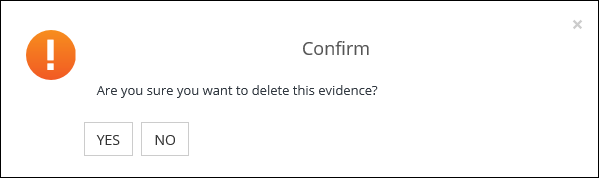You can upload supporting evidence for your applications (for example: copy of exam results, proof of identification and references) or absence (if enabled by your institution) on the Evidence page in ebs: ontrack Learner Hub.
Click the Evidence option in the navigation pane to view a list of relevant files for different types of evidence.
Tap the Evidence option in the navigation pane to view a list of relevant files for different types of evidence.
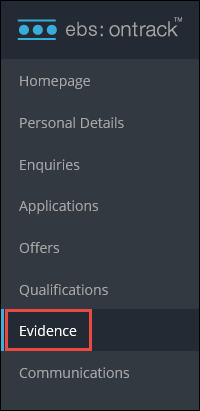
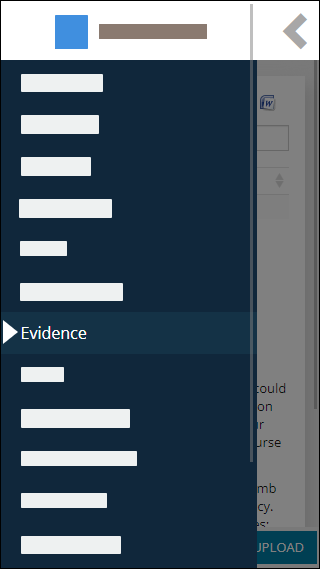
This will display the Evidence screen.
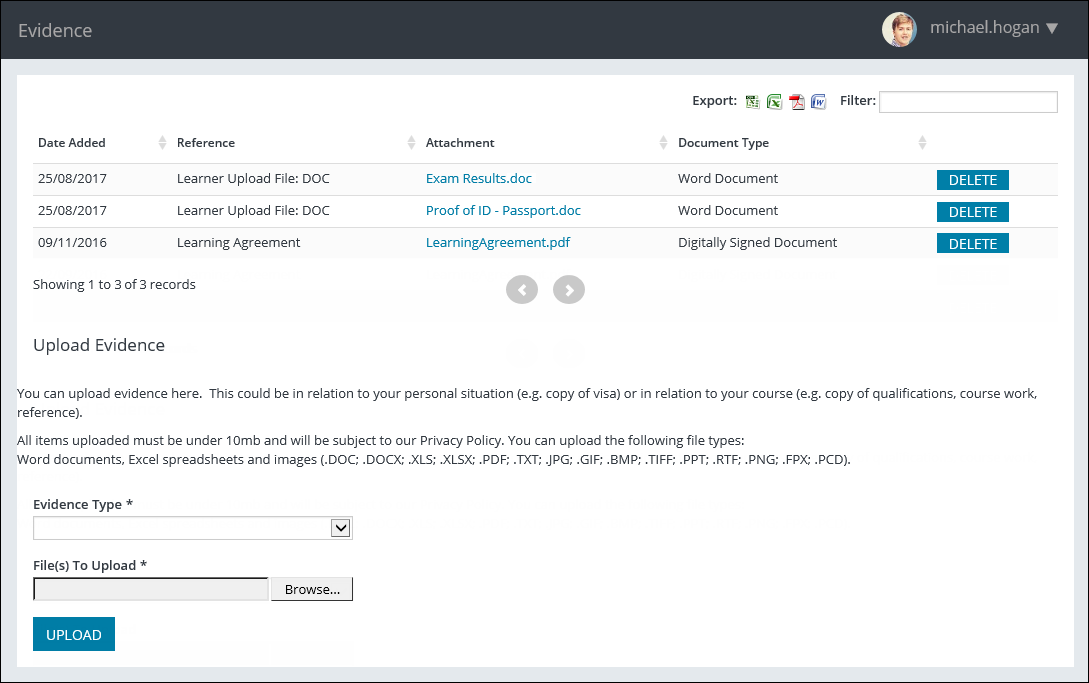
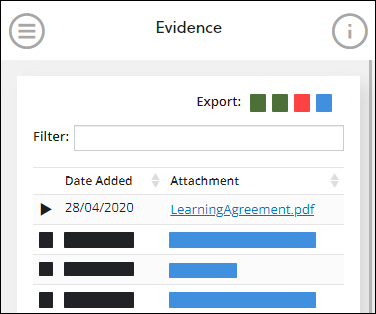
Click an attachment link if you want to download it.
Tap an attachment link if you want to download it.
From this page, you can also:
To upload evidence:
-
Navigate to the Upload Evidence section on the Evidence page.
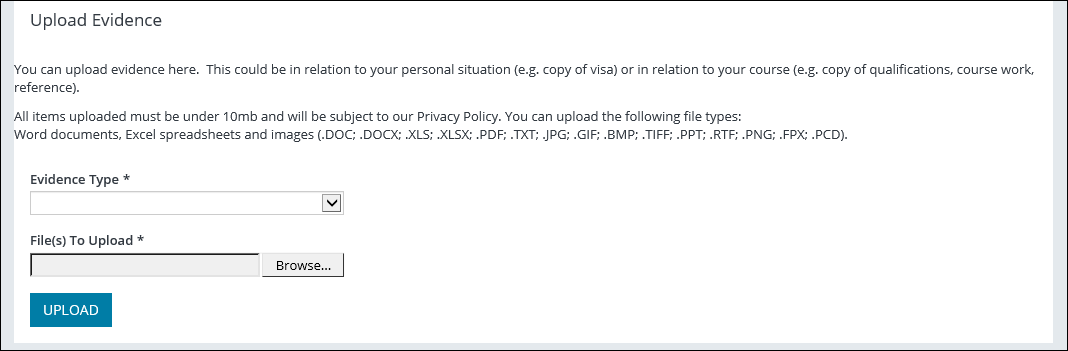
-
Select the required evidence type from the Evidence Type field.
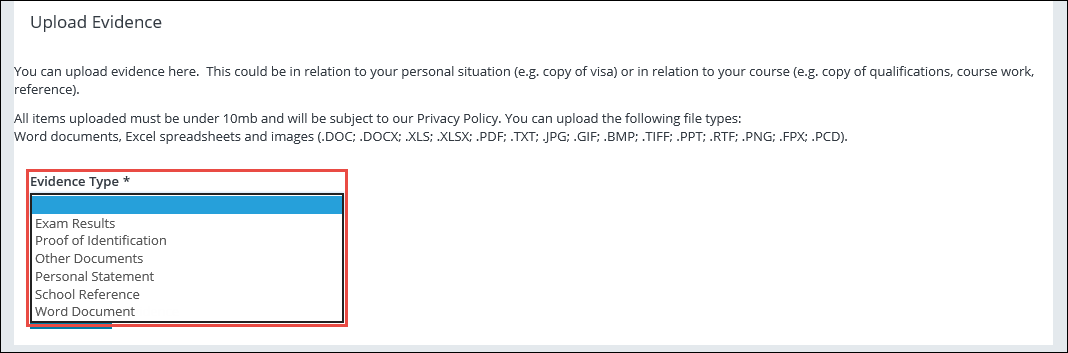
-
Click the Browse button in the File(s) To Upload field and select the required file.
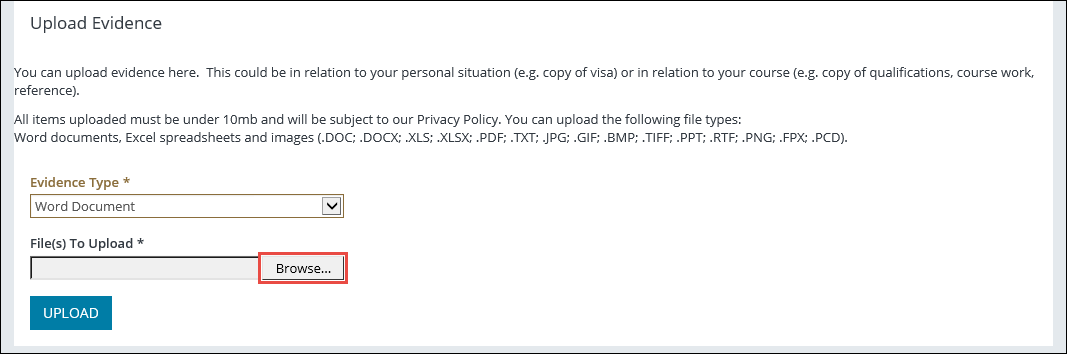
-
When the required file has been selected, click the Upload button.
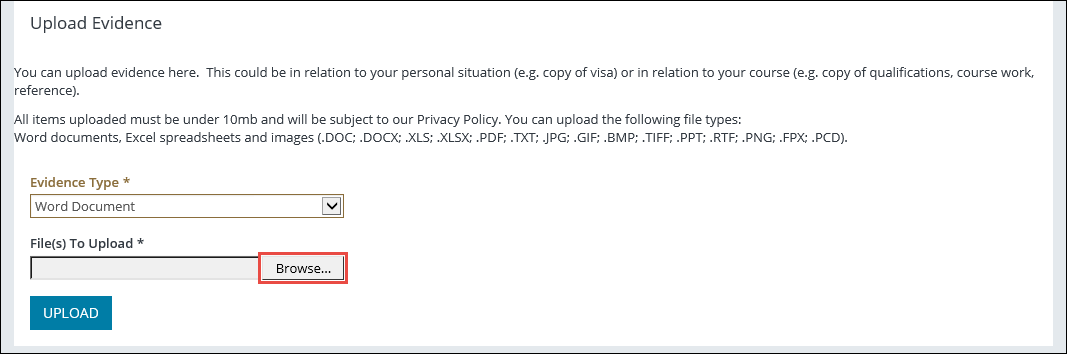
This will display a confirmation message.
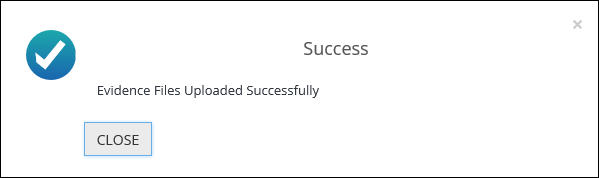
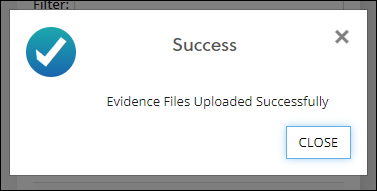
-
Click Close to close the message.
The file is uploaded and displayed in the grid on the Evidence page.
You cannot delete documents from a mobile device.
In the grid on the Evidence page, click the Delete button beside the required uploaded file.

A message will display for you to confirm the deletion.